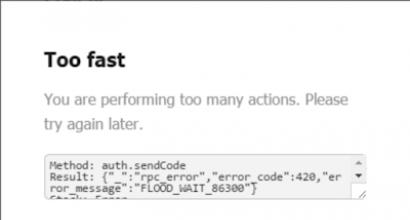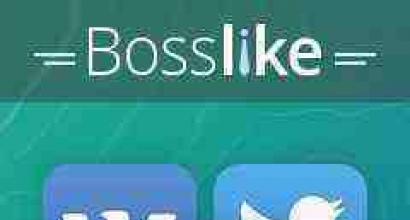History of the Google Chrome browser: creation, formation and development. What is Google Chrome. Download Google Chrome for free What is google browser
- Yes.
Operating system support:
Google Chrome browser history
The first launch took place on September 2, 2008. Initially, Google announced that they were releasing the browser simply for small experiments of their own and to implement missing native functionality that was missing in other browsers. But over time, the improvements became so significant that the browser began to actively take away share of the browser market, mainly from Internet Explorer.
At the end of September 2013, according to statistics from various authoritative ratings, the Google Chrome browser has more than 300 million users, and it owns more than 40 percent of the entire browser market. The initial developments were taken as a basis from the creators of the FireFox browser. Google CEO Eric Schmidt did not believe in the success of the browser until recently. But the popularity of the latter made me change my mind. And now the browser is actively preparing users for the era of Chrome OS.
Advantages of Google Chrome browser
- Supports 53 languages and this number continues to increase.
- He repeatedly won security contests, in which hackers hacked browsers for a certain time. This advantage is achieved by a new approach to the allocation of computer memory.
- The browser has the highest speed among browsers, this is achieved by excluding all possible extensions from the initial installation.
- The largest and most stable range of extensions allows you to customize the Google Chrome browser for any user.
- To speed up the loading of pages, Google Chrome uses prefetching DNS requests.
- There is a built-in manager for monitoring Chrome processes, which allows you to find problematic modules (extensions) more quickly.
- Tight integration with Google account.
Cons of Google Chrome browser
- If necessary, it is problematic to disable the link to a Google account: despite this possibility, the browser still requires a link.
- Integrated modules send part of the data to Google. Many users believe that these are spyware. You cannot disable this functionality.
Popular extensions, plugins for Google Chrome
Where to download Google Chrome browser for free and install, update the latest version
Attention! When installed, the program should not require you to enter any phone or send SMS. If this is required, then you have landed on a fraudulent site. .
Useful Chrome Browser Features
How to access the described settings?
If you're interested in custom settings, you can access them by typing chrome://flags into the address bar and hitting enter. Next, your eyes will open a page that will contain a list of different parameters. Their meaning is quite difficult to understand. However, the comments received should greatly simplify this process.
Additional functions
chrome://flags/#enable-translate-new-ux
Means changing the standard translation bar that appears on various pages in a foreign language to a small icon in the address bar.
chrome://flags/#enable-ignore-autocomplete-off
Start ignoring prohibitions on autocomplete on the pages of WEB sites. This feature will allow you to use the automatic completion of passwords even when the restriction is in effect.
chrome://flags/#spellcheck-autocorrect
The function is the ability to correct errors automatically in the process of typing.
chrome://flags/#enable-scroll-prediction
Quite an interesting feature that predicts the final position of the finger during the scrolling process, the content in that place will be loaded in advance, this applies to touch devices.
chrome://flags/#enable-download-resumption
Allows you to start resuming or repeat the download of those files that have not downloaded to the end due to communication problems or as a result of closing the browser. To do this, find the item " resume».
chrome://flags/#enable-offline-mode
It is also a very useful feature, the essence of which is that it will be possible to view certain WEB pages without using a network connection. This is possible due to the previously saved cache.
chrome://flags/#tab-groups-context-menu
Adding items to the tab menu to group tabs.
chrome://flags/#enable-encrypted-media
This feature allows you to install the latest version of Encrypted Media Extensions in this browser. The technology allows you to play protected content.
chrome://flags/#enable-fast-unload
Implementation of the most efficient closing of windows and tabs of the program.
The web browser Google Chrome (Google Chrome) is becoming more and more popular every day. Its main advantage is the ability to really quickly surf the net. In addition, many users note its surprisingly simple intuitive interface as the main advantages of the browser. However, it still takes some time to get used to it. This article provides a brief overview of how how to use google chrome.
How to download and install Google Chrome?
Of course, before answering the question of how to use Google Chrome, you need to figure out where you can download this browser and how to install it. It is worth saying that it is very simple to do this - you just need to go to web browser official page, click on the "Download Chrome" button, and then install the program in automatic mode.
However, if you have any problems with the installation, you can read our detailed article on this topic - "".
Google Chrome interface
So, you have downloaded and installed the browser, now it's time to figure out how to use Google Chrome.
The first thing you have to do is to double-click on the browser icon with the left mouse button in order to launch it and in front of you, as they say, the program interface will open in all its glory. You can immediately pay attention that it is made in a fashionable minimalistic design, which is pleasing to the eye and accessible to the modern user.
Conventionally, the interface can be divided into several areas:

1 - A field for creating new tabs - you can create as many tabs as you like and work with them at the same time, switching by clicking on the tab of interest with the left mouse button once.
2 - Field for entering URLs - here you can enter a URL or directly a search query. If you enter the URL of the site, the site you are looking for will immediately open in front of you, if you enter a search query, a window of search results for this query will appear in front of you.
3 - Workspace - the content of the sites you work with or search results will appear in it. However, when you start the browser, the main page of the Google search engine will always open here by default (unless you configure the browser differently, but more on that later) - this is understandable, because it was Google that developed the Google Chrome browser.
Getting started with Google Chrome
Having mastered the browser interface a little, you can start working with it. How? Just enter the desired address or search query in the URL field and click Enter - if you have Internet access, you will immediately see the page of interest or the result of the search query - note that the browser will prompt you for the most popular queries .


If you want to add a new tab, click once with the left mouse button on the special button.

If you want to download some link from the page you are working on, click on it with the left mouse button - it will open in a new tab and you will be automatically redirected to it. You can also right-click on the link and select the desired action.

In order to go back one step, you can click the special button located to the left of the URL entry line, in the form of a back arrow. If you want to “go back” one step ahead, click the forward arrow, and to refresh the page, click on the swirling arrow.

To close the tab, you just need to click on the cross.

If you accidentally closed the tab, press the key combination "Ctrl + Shift + T" and it will return.
If you want to add a tab to your bookmarks, click on the "star" (see screenshot above), after you click on it, the bookmark will appear on the bookmarks bar.

By default, the bookmarks bar is displayed only on the start page, but if you set the "Show taskbar" setting (to do this, right-click on the bookmarks bar and select the appropriate action), it will be displayed in all windows.

Other tab actions are available by right-clicking a tab.

Setting up Google Chrome
Talking about the Google Chrome interface, we did not mention one very important browser button - it looks like three horizontal stripes and is a very important point in answering the question of how to use Google Chrome. This browser settings button.
The entire web browser settings menu is conditionally divided into several parts. A number of options presented in the menu are standard, that is, similar features can be found in any other program - find, exit, help, etc. However, some points are worth mentioning in more detail.

Firstly, this is the group "History", "Downloads" and "Bookmarks". If you click on the "History" item, you can see a list of previously visited sites.

The "Downloads" item will show previously saved downloaded files.

The "Bookmarks" item allows you to manage bookmarks - you can create a new bookmark, go to one of the sites already saved in bookmarks, and also set up bookmarks using the bookmark manager.

In particular, all bookmarks can be sorted into folders if you have a lot of them.

It is also very important to dwell in detail on the “Settings” and “Additional tools” items.
Item "Settings" Google Chrome
With the help of "Settings" Google Chrome, you can fully optimize the browser for your needs. There are a number of sections here:

“Login” - in this section, you need to log in to your Google account, in which case all your data will be synchronized, all account settings will be automatically remembered, that is, if you log in to Google Chrome from any other PC through your account, you will automatically get a browser that is optimally tuned to your needs.
“Open at startup” - here you can set which page you want to see at startup, “New Tab” is set by default, but you can set the “Previously opened tabs” parameter, then the browser will, when opening, load those tabs that were open at the time of the last session. And, finally, using the "Specified Pages" item, you can set a well-defined desired page, and when you start the web browser, it will be opened.
The "Appearance" section allows you to make the browser visually optimally pleasing to the user by selecting the desired theme. Also in this section, you can activate the “Home Page” button (“Home Page” is the page specified in the “On startup” section) and set the “Always show the bookmarks bar” setting.

The "Search" section allows you to select the default search engine.
Using the "Users" menu, you can set up different user profiles and set advanced or limited rights for each of them.
To the left of the settings sections, you can see a small submenu consisting of items - "History", "Extensions" and "About". With the help of the first, you can view recently visited sites, with the help of the latter you can find out basic information about the browser, and "Extensions" will help to supplement the browser's options. This section displays installed extensions, and to download more, you can click on the "More extensions" link.

Extensions are special programs that perform certain functions that cannot be implemented through the standard settings of a web browser. For example, you can download the extension "".

And all your favorite pages will be displayed not on a standard narrow panel, but on a special convenient page.

If you don't like the extension, you can always disable or delete it.

Item "Additional tools"
This item is generally intended to a greater extent for advanced users, because with it you can activate the browser's "Task Manager" and developer tools.

Using the "Task Manager", the user has the opportunity to evaluate, for example, which of the pages with which he works takes more memory from the PC.

Also, using the "Additional Tools" section, you can quickly go to the browser history clearing menu and view extensions.
Results
Of course, the topic of how to use Google Chrome is perhaps worthy of an entire book and it is simply impossible to convey all the features of the browser in one article. However, we tried to set the basics for managing this web browser in this material. And if you are interested in the Google Chrome browser in more depth, you can study other articles about it on our IT blog. We hope you find the information you need!
As we know, Google has not only its own search engine, but also its own, called Google Chrome (in Russian, Google Chrome). The release (release) of this browser took place several years ago. At first, users were rather skeptical about it.
However, very soon the Google Chrome Russian browser became one of the most popular and used browsers among Russian-speaking users. And all this thanks to its benefits, which we will list below.
Advantages of the Google Chrome browser
1. High speed operation
This is the main advantage of Google Chrome. The browser starts up quickly, quickly opens new tabs, quickly loads pages. Due to this, work on the Internet becomes much more convenient and comfortable.
2. Variety of extensions
At the moment, the Google Chrome browser has a large number of free extensions. They are installed in a convenient mode - from a separate browser page. In addition, many browser extensions do not need to be restarted to start working (and to remove them).
3. Convenient search
Searching for any information in search engines using the Google Chrome browser is much more convenient than using any other browser. After all, here you do not need to enter the exact URL, but you can use words similar to those you are looking for with only a few letters. The address bar (also known as the "smart address bar") recognizes both URL input and search query input.
For example, you can enter a URL, namely: site. When you enter the letters inet, a hint is displayed (Fig. 1), click on it and get to this site, which you are currently viewing.
 Rice. 1 Enter the letters “inet” in the address bar of Google Chrome, a prompt appears
Rice. 1 Enter the letters “inet” in the address bar of Google Chrome, a prompt appears But instead of a URL, you can enter the words "internet literacy":
 Rice. 2 Entering a search query instead of a URL in Google Chrome
Rice. 2 Entering a search query instead of a URL in Google Chrome In both cases, you will be able to get to the site you are currently on.
4. More usable space
All interface elements of this browser are located quite compactly. Bars with menus and buttons take up very little space, leaving more space for the address bar and web browsing window.
5. High work stability
Google Chrome freezes very rarely. However, even if a page stops responding, you can save other pages or open them in a new window. When reading PDF documents, you can activate the sandbox mode - this way you protect the browser from crashing even if there are problems while working with documents.
6. Translation of pages from different languages
This feature immediately appealed to many users. After all, there is no need to copy individual pieces of the page text and translate them yourself, for example, using Google translator. Now everything is done just by pressing one button, or completely automatically. It is clear that the quality of the translation is not perfect, but you can understand the general meaning.
7. Built-in Adobe Flash Player add-on for watching videos
This means that you do not need to separately download Adobe Flash Player from its official website and install it, all this is already done in Google Chrome. You can immediately watch the video in this browser.
Disadvantages of the Google Chrome Russian browser
Like any other browser, Google Chrome has its drawbacks. We list them below.
1. Not very many Russian-language extensions
Since the browser itself is in English, most of the extensions to it are made in English. Extensions should be downloaded for free, without SMS from the official website of the Chrome Web Store
Despite the apparent speed and ease, Chrome "eats" a decent amount of RAM. Such gluttony is explained by the fact that when you open several separate tabs, the browser creates several separate .exe processes.
If there are flash elements in the tabs, then the load on the “RAM” increases even more.
3. Focused on only one search engine
Since this browser was created by Google, it works flawlessly only with this search engine. When working with other search engines (for example, Yandex), some browser features disappear.
4. Fairly high battery consumption.
This feature is often a key feature for owners of laptops and netbooks, because with active use of the Internet, the battery charge can literally last for a couple of hours.
5. You can't use your own wallpaper as a screen saver
Only the default browser image is used.
6. Not very convenient viewing of the page code
Viewing the source code in Google Chrome is not implemented well enough. When viewed, only the bottom half of the code is visible. Therefore, it is necessary to constantly move the mouse cursor to see the desired area.
7. Issues with WordPress
This is true for those who blog on the WordPress engine. We are talking about the distortion of the displayed data in the visual editor of the engine. For example, when writing posts, all paragraphs and sentences can be lumped together (formatting tags are ignored).
The latest, latest version of the GoogleChrome browser is located on where it can be downloaded for free, without CMC, in Russian, for the Windows operating system.
The victor's laurels were prepared for him long before his official birthday was announced. He, like the heir to a billion-dollar fortune, has been in a privileged position since his birth. He did not have to go through a long and difficult path to fame, because his great parent always stood behind him -.
Of course, I'm talking about Google Chrome browser, which has become by far the most popular surf in the world today. And by the way, it took him less than six years. However, let's talk about everything in order.
Google Chrome: from idea to first steps
Until 2008 Executive Director of Google Corporation Eric Schmidt and did not want to hear about any of their own browser under the brand name of the company. It can be understood: the niche was divided a long time ago. By that time, each user had already found his favorite program, with the help of which he accessed the Internet. It was extremely dangerous to come there with your new development, even under such a formidable brand: if the new brainchild of Google failed at the stage of presentation to users, this would be a significant blow to the prestige of the search giant.
And yet there were people in the company who believed in the success of the undertaking. In particular, the well-known founders of Google - and. With enormous financial resources, they could afford to create a prototype browser "at their own peril and risk." In other words, the first version of Google Chrome was developed without any guarantees that the product would subsequently be approved by the CEO.
The experts hired from Mozilla Firefox did not disappoint: they created such a convenient and easy-to-manage browser that Eric Schmidt changed his anger to mercy. It was decided to start full-fledged work to prepare for the release of the program "to the light." September 2, 2008 is officially considered the birthday of Google Chrome: it was on this day that the corporation officially announced the creation of a new browser. By the way, it was at the same time that the first beta version focused on Windows was released. A start was made.
Heyday of Chrome
If you read my notes on the history of other browsers ( , ), you will notice that each product has come a long way from an unknown program to a "favorite" of millions. Thanks to the huge money of the company, the Google Chrome browser almost painlessly and incredibly quickly passed this stage. Already on December 11, 2008, the first stable version was released, after which the program immediately won 1% of the market. For a beginner three months old - this is just a fantastic result.
Some technical information. All versions of Chrome until April 2013 were based on the Webkit engine. Later, the Blink engine became the basis. Chrome still works on Blink.
Versions for Linux and Mac OS X appeared a year after the official release. Starting with the fifth version, the browser has the same capabilities in all operating systems.
With each new release, more and more new adherents were drawn to the side of Chrome. This is not surprising, because the company had almost unlimited possibilities (finance, PR, direct), thanks to which it could immediately implement any of its developments and whims.
Talking about the history of the development of versions of the Google Chrome browser is completely uninteresting. Each new release was pre-planned and thought out, there was no struggle for survival and difficulties. Only constant stable growth and development of new market territories. Thanks to such well-coordinated work, very soon the browser came out on top in the world, "moving" to the computers of 40% of users.
Google Chrome Security
And Google has made it a rule to check the security of its browser in the most tested and reliable way - . Those who manage to find a vulnerability in Google Chrome are paid a good amount (Google allocates about $ 3,000,000 for this business). And this idea has borne fruit: in recent years, "ostentatious break-ins" (not prosecuted by law, of course) have already been committed a lot. Naturally, the developers drew conclusions, patched the gaps, and challenged again.
Parallel to each new release, the company constantly pays a lot of money for hacking its product. Say, when these lines were written, information appeared on the Web that the last release of the program to date (the 33rd in a row) was successfully hacked twice. For which the "hackers" officially received $100,000 and $60,000 from the company, respectively. Everything is serious enough: the creators are doing their best so that Chrome remains the most secure browser in the world.
Another security feature of the Chrome browser is the sandbox. A great solution that allows you to isolate the newly opened tab from the rest of the program's functionality. In other words, an attack from a specific page will not harm the entire software, since all tabs are programmatically separated. Applications are also placed in the sandbox.
10 Principles for Chrome's Success
Of course, it would be foolish to say that the success of Google Chrome was made up only of the loud glory of the brand. This browser really did a lot of revolutionary things that rightfully earned a place in the pantheon of fame. After a little thought, I chose the top 10 benefits that make Google Chrome so popular. So, here is my humble hit parade:
- ~ fast page browsing;
- ~ high level of security and the sandbox we have already mentioned;
- ~ minimalism in design, thanks to which maximum space is allocated for displaying web pages directly;
- ~ plugins and extensions, of which Google Chrome already has an abundance and new ones are constantly appearing;
- ~ synchronization with your Google account;
- ~ "incognito" mode, in which the history of visits and cookies is not saved;
- ~ tools for webmasters;
- ~ the presence of dynamic tabs;
- ~ control of failures in the program;
- ~ convenient search bar combined with the address bar (so-called Omnibox).
What's in the future?
It is clear that at the current stage, the full potential of the Google Chrome browser is far from being revealed. Given Google's literally maniacal desire to centralize everything, it is worth predicting many more revolutionary breakthroughs and changes.
In particular, you can expect a lot from Chrome OS, which has already gained fame as a destroyer of the usual foundations. It seems to me that Google Chrome is just beginning to show its capabilities, and in the future we will admire its new achievements more than once. This is a browser that can do the most daring discoveries.