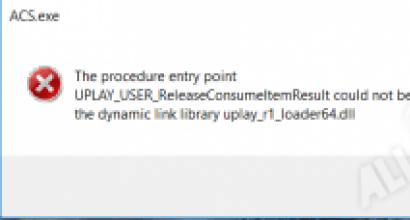How to create a chat in telegram. Creating chats in Telegram for Android, iOS and Windows. Create a new group
Good day and good mood everyone. Friends, to be honest, the more I immerse myself in Telegram, the more I like it. Communication became fast, colorful and secret. Today I will tell you how to create a chat in Telegram and how to add up to 5,000 people there. Traditionally, there will be clear instructions for everyone with an abundance of screenshots.
Create a new group
Instructions will be for the version with the Russian interface. About how to make it like that, a special post was written about. I recommend reading it right now.
On the phone on the left, click on the three lines.


Select participants and click the checkmark at the top right.

Give the group a name and click the checkbox.

On the computer press three sticks to enter the menu. Next - "Create a group".


Select participants, click "Create".

It is done.
Online version similar to a computer, only a slightly different interface. We also go to the menu - create a group - select participants - come up with an original name. Ready. See screenshots.



Control
By default, the creator of the community becomes the admin, but you can delegate this authority. There is such a function "Assign administrators", i.e. you choose who exactly will be the administrator. It's easy to find, click on the name, and then it depends on the device.
On the phone it looks like this.


On a PC, the feature is called "Administrator Management".

The online version does not have this option.
Here the developers got a little confused and scattered the settings in different places. Watch carefully.
On the phone search for the first part of the settings by three dots to the right of the name.


The second part opens after clicking on the name.

The last piece will open if you tap on the button with three dots.

In PC version- a button with three dots to the right of the login.

Additional settings open by clicking on the name.

In the web version additional buttons are the same, but the design is slightly different.


How to add members to a group
An administrator can add a person to a regular or closed group manually or by sending a special invitation link. The algorithm is simple, you need to find the “Add members” item in the settings, then select them from the contact list.
Manually
This is how it looks on the phone.

Yes, on PC.

And here it is in the online version.

By invitation link
From the phone, go to the information about the group.

Click to add a member - "Add Member".

On the computer, also go to the information about the group. In the Russified version there will be a button “Create an invitation link”. In English, you will need to click “Edit” and then only it will be possible to create an invitation link.
How to leave the chat
If you are a member
On the phone, by clicking on the name, then on the button with three dots, then “Leave the group”.

It's easier on a computer, you can immediately get to the exit at three points.

In the online version, you need to go to the menu through the chat name, find yourself and click “Leave”.

You are an administrator
The only way to leave a group is to delete it. The location of the settings is the same. Please be careful. Think twice before deleting, it will be impossible to restore the message history after. Such is the specificity of the secret messenger.
Accordingly, you can return to the chat, if you left, through the administrator, if this is a closed public. If it is public, then the return is made by clicking on the “Join” button.
Method 1. Search within the application.
Not the most convenient option, because you need to spell the name exactly. In the @group_name format. For example, I was looking for a fairly popular community for Muscovites to communicate.

Method 2. Google will suggest the name of popular communities.
For example, type in the phrase “telegram chat of fluffy cat lovers” into the search. Did you find what you were looking for? To join, click "Join" at the very bottom.

It has some distinctive positive features related to the security of using this program. One of the main features is the secret chat in Telegram.
If you learn more about this function, you can see a number of features of its application. Correspondence is not saved on the server and is instantly deleted immediately after the message is sent. Other users, of course, cannot read it. And to increase the power of protection, the final encryption of the message is implemented. Thus, the sent message remains available only to its addressee and sender. The algorithms used by the system guarantee a high level of security, and even the developers of the messenger themselves cannot decrypt someone else's personal correspondence.
For each message or individual correspondence, you can select and set a separate self-destruct timer, which is a minimum of two seconds and a maximum of seven days. As soon as the term expires, the message is automatically deleted.
The recipient reads the new message and after a few seconds it simply disappears. With the manifestation of ingenuity, of course, you can have time to take a screenshot or a screenshot. But in this case, the program will take a screenshot and send a notification about this operation to the sender.
For this you need:

That's it, the secret chat is created:

To set a timer for self-destructing messages in a secret Telegram chat, you must:

There are some features of creating such chats in Telegram:
A secret chat in Telegram is tied to a specific device, that is, when the correspondence is started on a smartphone, then only on it it will be possible to continue it;
when you log out of your account, the secret chat is not saved;
With one friend, you can create several chats at once.
We have released a new book, "Social Media Content Marketing: How to get into the head of subscribers and make them fall in love with your brand."

More videos on our channel - learn internet marketing with SEMANTICA
![]()
Outwardly, the chat resembles a noisy friendly party in which everyone can take part. As in any company, the chat has leaders, regulars, interested newcomers, and just random wanderers. All this motley audience gathers in the Telegram chat room to chat. At the same time, the front door constantly slams, letting the party members in. In the room at the height of the party there is an incessant noise: a general conversation does not work, so each user chooses two or three interlocutors for himself and tries to communicate with them. To make private conversations more comfortable, there are tête-à-tête rooms. In them you can escape from the general din and talk in detail face to face.
The Telegram messenger also offers a similar option. Telegram chat is designed for pair correspondence, as well as for conversations in a large company.
What are chats in Telegram for?
- For comfortable easy communication with friends.
- To discuss your hobbies in interest groups.
- For business communication: prompt resolution of work issues, control over the execution of business orders.
What are the chats in Telegram
- Single chat in Telegram is designed for one-on-one conversation.
- Group chat involves more than two interlocutors.
- In addition to traditional group and single chats, the Telegram messenger also has. This universal chat can be both private and public, both single and group. Its unique security protocols allow you to maintain privacy at any level of publicity. All messages sent within a secret chat are not stored in the cloud, as is usually the case. If the participant in the conversation deleted his message, it will be automatically deleted from all other interlocutors.
- Telegram has open access to general chats. They can be found through the search function. Most group chats are public.
How to create a chat in Telegram
To start your chat, you need:
- Select New Group from the main menu.
- Select at least one interlocutor from the list of contacts and invite as a participant in the chat being created.
- Give your chat a unique name.

Thanks to the system's intuitive interface, the question of how to create a public chat in Telegram will not cause much difficulty.
The group of interlocutors included in the new chat cannot exceed 200 people. If you need to increase the limit of participants, then the chat needs to be upgraded to the level of a supergroup.
Let's say a few words about the types of user groups. There are only two of them: regular and supergroup.
- A regular group is a community that is closed from prying eyes and cannot be found through a search. Correspondence is visible only to participants. The usual group includes no more than 200 people.
- A supergroup is a community of up to 10,000 people. A supergroup can be public and invite members from outside.
Pinned Chats
It is sometimes difficult for a user who has several ready-made chats to navigate in the influx of a large number of messages. In the general noise, you can miss something important (a message from your mother or boss). The new Telegram option will help solve this problem. System version 3.15 makes it possible to pin the desired chat to the top of the active application window. This will allow you to pay special attention to the selected conversation. To pin a chat in Telegram, just click on it for 3 seconds and select Pin (pin) from the list of commands that appears. This way you can attach 5 public and 5 secret chats.
Telegram voting
Being a full-fledged representative of social networks, Telegram provides its users with a rich toolkit for social polls using voting. It is a simple, reliable, and, most importantly, cheap method for studying public opinion. Voting is created in telegrams in a special way - with the help of special bots. These typed software have a number of standard templates that will form the basis of the future survey. Depending on the difficulty level, all votes are created according to one of the following instructions.
Create a simple survey
1. Launch the application.
2. In the search bar, type the name @PollBot.
3. In the window that opens, type your question.
4. Submit response options.
5. Enter the command /done (execute).
Create a survey with advanced functionality
Business Application
Telegram chats are actively used for business communication, namely:
- To communicate with clients. Public chats publish company news, product line updates, information about new tariffs, promotions and offers. This allows you to maintain live and close contact with the target audience.
- For internal communication with company employees. Chat provides maximum privacy. Messages can be encrypted and deleted after reading. This way you minimize the risk of leaking valuable information. In addition, the chat allows you to control the work of employees remotely.
- To solve common questions. The system allows you to create your own, which will execute the specified commands (answer customer questions, send them the requested information). Of course, he will not master non-standard questions, but he will cope with typical tasks without the participation of a live manager. Such a progressive approach to communication will significantly increase the credibility of the company in the eyes of the client.
- For customer support. Through Telegram, customers can place and pay for orders, as well as receive prompt responses from company employees.
- To maintain a product catalog. Telegram has a powerful API for full product logging.
Advantages of Telegram chat
- Message protection. The high level of confidentiality provided by reliable security protocols minimizes the possibility of data leakage. Secret Chat will help to reduce it to zero.
- Speed. Messages arrive in a split second. The developers claim that this messenger is the fastest.
- Comprehensiveness. The servers that ensure telegram's performance are scattered around the world. This ensures the operational operation of the system, as well as high complexity for hackers.
- Availability. All functions of Telegram are available in the public domain.
- Desktop version available. You can access the messenger from different devices: computer, tablet, phone, etc.
- Voice call function. It is a full-fledged analogue of a cellular communication device.
We have downloaded and installed the application, to start using it, let's look at how to create a chat in Telegram. After that, you can start the full use of the messenger.
Today we will figure out what types of chats are, how they differ from each other and how to create them.
- Normal - correspondence is conducted with one person, the following options are available - sending text and voice messages, files, calls.
- - you can add 30,000 people to it, all users receive each other's messages, you can leave the group, or you can be deleted or blocked.
- - a variation of the usual one, but its peculiarity is that the correspondence does not remain on the servers, it is encrypted more intensively, when deleted on one device, the message is deleted everywhere, you can configure deletion of messages automatically. It is only available on mobile devices.
How to make a chat of each kind?
Ordinary
- On the Telegram home screen, click on the circle in the lower right corner:
- Select the person with whom we want to start a dialogue:
- As a result, we get correspondence with one person:
- Also, in a general conversation with other users, you can click on the user's icon:
- Select message icon:
- Chat with him:
Now let's figure out how to create a chat from a computer:
- Enter the name of the desired contact in the search bar, select it and start communication;
- Or click on the three horizontal lines in the upper left corner of Telegram to enter the main menu:
- Select "Contacts":
- And add the required one:
A variation of the usual is a chat with yourself in Telegram. You will need it if you want to save your notes, photos, music or any other files. You send files to yourself, and they are stored in the cloud storage until you delete them.
How to create a chat with yourself
- We need to select "Favorites":
- You can save your files in the Telegram cloud:
On the desktop, creating it is a little more difficult:
- Select the cloud icon from the menu:
- Send files or messages to your cloud:
Group (general chat)
- To create a general chat, we also open the Telegram tools window:
- Select "New Group":
- Add contacts and click the checkmark to create:
- After that, enter the invented name and complete the creation. Before you created a group to which you can add 30,000 people.
In the Telegram desktop application, similarly:
- Select "Create Group":
- Enter a name and click "Next":
- Add members and click create:
- Everything is ready for communication:
Secret chat
- To create a private chat, swipe to the right or press the three dashes and select "New Secret Chat":
- Adding a contact:
- We can start chatting:
It can only be created on mobile devices.
How to report spam
When using any chat in Telegram, spam is inevitable if you receive a message from an unfamiliar contact, as in the figure:
So follow these instructions to block it:
- Open the message and if it's an unknown person and you don't want to continue the conversation, click "Report Spam":
Now the user will be blacklisted and will no longer send messages to users not from his contact list.
Administration and use of bots
When creating a group in Telegram, its creator is an administrator with moderator functions: delete users, block them, change the name of the group or delete it.
Also, when a conversation is created, all other participants will also default to being administrators, unless the creator changes the default settings.
The creator can easily convert the group to a supergroup, after which he will be able to attach messages, and the rest of the participants will receive advanced features:
- Editing messages. New members have access to all correspondence, deleted messages will be deleted from everyone.
- Administrators in Telegram are divided into categories with their duties, which are evenly distributed among them at will.
- You can add a bot to the Telegram group, which will be fully automated and will be able to perform the monotonous functions for which it is programmed.
One use case is to assign a bot as another administrator.
You can create a bot in the program itself, but you cannot do without knowing the basics of programming.
Learn more about administration from our.
In Telegram, you can create both group and individual chats. Let's figure out how to make each of them.
Create a regular chat
How to create a chat in Telegram from a mobile phone or computer? And there and there the steps will be exactly the same. There are 2 ways in total:
№1:
- mark the person with whom you want to start chatting;
- write him a message;
- done, the chat is created automatically.
№2:
- click in the blue circle on the icon with a pencil;
- choose a person to communicate with.

Create a group chat
Group chat in Telegram It's not hard to do from a phone. For this:
- press the button in the form of stripes;

- create a new group by selecting the "NewGroup" function.

How to add friends to chat in Telegram? After the previous paragraph, simply mark the people you want to add to the general conversation. That's the whole secret.
How to make a chat in Telegram from a computer? The instruction is:
- click on the button depicting a pencil, as well as a paper sheet next to the search;

- select the "New Group" function.

Create a secret chat
How to make a secret chat in Telegram? This is only possible for the mobile version. Such Telegram chats are created as follows:
- in the lower right corner, click on the pencil button;

- select the "New Secret Chat" function;

- specify who should be in the chat;

- set message retention periods.
Deleting a chat
How to delete a chat in Telegram? Do the following:
- launch a chat window;
- click on the button in the form of three dots, it is located on the top right;

- click on "delete chat";

- confirm deletion.

It is important to remember that by removing Telegram chats, you will never be able to restore the messages you need.
As you can see, there is nothing complicated here. Everything is intuitive and accessible, and if you suddenly forget something, you can always refer to our instructions.