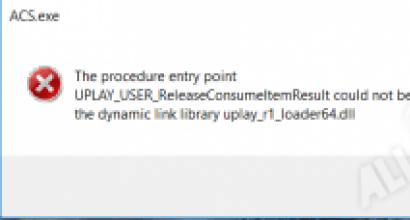Is it possible to connect samsung j5 to tv. How to connect any phone to a Samsung TV. Connecting via HDMI
Sometimes it gets boring to peer at the small screen of the phone. Vision from this only worsens. It is much more pleasant to look at the big screen of the TV, and perform actions on the same phone, lying on the couch. To do this, you need to duplicate the picture from your smartphone to TV. How to do it?
What are the options for connecting a phone to a TV
The functions of the phone remain the same, only it will now be more pleasant and comfortable to perform some actions:
- play your favorite games on a wide screen (you can additionally connect a Bluetooth keyboard or joystick to the TV to make it convenient to play);
- watch movies, photos and other content;
- organize impressive presentations;
- "surf" on the Internet;
- control the TV with your phone (it will be like a remote control).
How to connect an iOS and Android phone to a Samsung TV
Consider all the current options for connecting your phone to a Samsung TV.
With Screen Mirroring
If your phone is also from Samsung, use the company's proprietary technology Screen Mirroring to connect - everything that happens on the phone screen will be duplicated on the TV display.
Please make sure your TV supports the function before connecting, especially if you have an older TV. You can find out about support from the documentation for the device (in the technical specifications). If there is no access to the documentation, find information on the official Samsung website. The F, J, K, M TV series must definitely support the technology.
The connection process depends on the version of Android. Consider first the instruction for old versions 4 and 5:
For Android version 6, the procedure is simplified:

If your Android version is already higher than seven, you need to do the following:
- As in the previous case, lower the curtain.
Pull out the top curtain
- Swipe left to go to the second page with icons.
Go to the next icon page
- Select the Smart View option.
Tap on the Smart View tile
- In the dialog box, tap on the name of your TV. We are waiting for the pairing to complete.
Select your TV from the menu
With Smart View and one local Wi-Fi network
This method is suitable for all phone models on which Android version is at least 4.1 or iOS is at least 7.0. Before connecting, both the phone and the TV must be connected to the same Wi-Fi network so that the devices are in the same local area. After that we do the following:

The functionality includes mirroring the screen, controlling the TV using the phone as a remote control, using the phone as a game joystick, turning off the TV or activating the sleep mode of the TV.
Miracast
Miracast or Wi-Fi Direct are functions that allow you to connect two devices wirelessly, but without using an intermediary - a router. That is, the TV and, in our case, the smartphone should not be connected to the same Wi-Fi network. Condition - the phone and TV must support the Miracast function.
Let's take a closer look at the connection process using the Sony Xperia smartphone as an example:

Through Miracast, a picture with high-quality video will be transmitted in normal mode. But with games there will be a slight delay of 0.5-1 seconds.
MHL technology
All previous technologies were based on wireless technologies. Here we will use a cable connection. To connect two devices, we need a cable with HDMI and Micro USB outputs. At the same time, both TV and smartphone must support MHL technology. You can learn about support again from the documentation.
If there is no support, you will need to purchase an MHL-HDMI adapter. It is best to purchase a branded adapter from Samsung. But you can find cheaper analogues from other manufacturers.
How to organize a connection using an adapter and a cable:

A wired connection will be more stable and faster than a wireless connection. But at the same time, wires will be added to your apartment.
Video: how to connect a smartphone to a Samsung TV
If you also have a phone from Samsung, choose Screen Miroring technology - setting up such a connection is very simple. If you have an Android from another manufacturer or an iPhone, use the third-party Samsung Smart View application - download it from the Play Market or the App Store. Another wireless communication option is Miracast. If a wireless connection is not suitable for you, please use an HDMI to Mirco USB cable.
Today, modern smartphones are comparable in functionality to conventional personal computers, and very often users want to connect their phone to a TV, for example, for comfortable Internet surfing or watching a video, this is especially in demand when a full-fledged computer is not at hand. However, at the moment there has not yet been created a standard for displaying images on a TV suitable for all devices.
We will try to help and tell you about the most common technologies.
Consider several basic options for connecting TV to mobile devices using the example of Samsung smartphones, which are very popular on the market and are used by numerous users.
How to connect a Samsung smartphone to a TV to display an image
In the first way, The easiest, not today, is to use the Screen Mirroring Assistant app. It can be easily installed from the Google Play Market; this software is already preinstalled in many Samsung smartphone models.
Open the app. If a TV with support for such a connection is in the range of the wireless network, then its name will be displayed on the phone screen, which you need to select.
After these steps, the image of the smartphone will be broadcast on the TV screen, the sound is also transmitted.
Alternative connection methods
One of the most common and well-supported technologies is MHL (Mobile High-definition Link), which combines the capabilities of HDMI and microUSB standards, which can be used to transmit a high-definition signal and also charge the device.
In order to connect a smartphone to a TV, you need to have an additional MHL adapter, which on one side connects to the phone in the charging socket, the other end has an HDMI output and connects directly to a TV or monitor. It is also important to understand that for Samsung smartphones, manufacturers have developed their own type of MHL connectors, which differ in the use of an 11-pin connector, which allows additional use of peripherals that are not compatible with standard 5-pin connectors. Therefore, when setting up the connection of devices from this Korean manufacturer, consider this fact.
Second way connection is based on wireless data transmission via a Wi-Fi connection and is associated with the use of Miracast technology, therefore it is convenient to use and requires only a special adapter that connects directly to the TV in the HDMI connector, as well as a built-in Wi-Fi transmitter on your Samsung smartphone.
The standard used has a high data transfer rate and allows you to wirelessly connect your smartphone to a TV, transmit a Full-HD signal and 5.1-channel sound, and does not require the purchase of additional wires, which greatly simplifies setup. But the use of this technology will be justified for those users who need to constantly interact with a smartphone and often display an image on a wide screen (for example, for presentations or video reports).
Samsung smartphone owners also have a personal branded ability to connect their devices directly through the special AllShare Cast software, which is supported by all modern TVs of this brand.
The program has similar functionality to Miracast, but is a special standard only for the Korean electronics manufacturer.
I would also like to note that the company has already launched a proprietary HDMI adapter on the market, which allows you to easily connect your smartphone to a Samsung TV.
What can be said in the end. If desired, each user will be able to connect their smartphone to a large screen TV or monitor without any problems. To do this, just read this article and purchase the necessary adapters.
Good luck with your settings.
Do you want to show photos or captured video with friends and family, but do not want to huddle in front of the small screen of your mobile phone? Connect your smart device with and enjoy a high-quality picture on a large display. How to do it - read the article. We looked at 10 popular ways to connect a mobile phone to a TV screen.
Some methods are suitable for Android gadgets, some for iPhones. Read on to choose the right option. The article describes both connection methods that involve the use of both usb wires and wireless options.
MicroHDMI
MHL cable

This cord is another option that allows you to synchronize your smartphone with a TV screen. MHL is a combination of a function performed by HDMI (for example,), which is responsible for carrying a high-quality audio and video signal, and micro USB, which feeds the smartphone battery.
- Classic - involves the use of an adapter cord that has three wires: HDMI-in - for connecting to a TV screen, USB-in in microformat - for connecting to a power source and USB-out type "micro" - for a mobile phone. The disadvantage of this synchronization method is an extra wire.
- Connecting directly - HDMI-out on a TV + MHL-out on a mobile phone. This connection method is convenient, however, it is not compatible with every TV.
- Exclusive - Created by Samsung and available to users as a standalone adapter or as an add-on to some products. Exclusive - there are additional contacts with an indicator of 11 pins, while the standard has only five. It is important to consider that the number of pins in the devices must be the same, otherwise an additional adapter will be required to connect the devices.
MHL 3.0 (for 4K)

Important: adapter must be selected appropriate, for example, MiniDisplay-Port to HDMI.
In fact, this is an interface standard designed to output a signal to monitors, known to the user as Display-Port. The prefix "mini" indicates that this is its reduced copy, which allows you to use the appropriate connector for mobile gadgets.
slimport

Slimport was offered to users of smart devices by Analogix, based on the development of DisplayPort.
This standard works according to the principle almost identical to the notorious MHL: support for 7.1 multi-channel audio, UltraHD and 4K playback. To connect to external image sources, DisplayPort or HDMI is used, a USB microslot on the user's gadget.
Important:direct connection of a mobile phone to a TV is not possible in all cases, so the user is advised to stock up on an additional adapter.
Individual features of the “slimport”:
- Lack of external power.
- Possibility of USB-host operation: connection of additional devices to the adapter.
- free of any patent payments, unlike HDMI.
Chromecast

Chromecast is a development from Google that allows you to display an image from a mobile gadget on a TV screen, for example, from.
What to do:
- connect the phone to the HDMI connector located on the TV;
- provide power supply through the network or USB port;
- install the appropriate extension on the phone;
- specify the code (will appear on the screen after installing the extension);
- allow network access.
The advantage of using the Chromecast service is to increase the speed of interaction with the smart TV host.
DLNA

DLANA is a technology for exchanging media data (between devices that support this technology), provided that the interacting devices are connected by a network connection.
Attention!To owners of smartphones released by , DLNA is known as "SMART SHARE". At Samsung, this technology is called AllShare, and they called this shell VAIO Media Server.
How to synchronize a DLNA service with a smartphone (for example):
You need to make sure that all devices have an Internet signal
⇓
Launch "Gallery"
⇓
Select any of the available files
⇓
Press "more"
⇓
Select a player that matches the brand or specific TV model.
After the actions performed by the user, the selected photo will appear on the television display automatically. This applies to any files stored in the smartphone gallery.
Note: if the task failed, then the user will need to download a shell that is compatible with the brand of the device. As a rule, the name of the shell is identical to the additional software.
Miracast

Based on the development of Wi-Fi direct, Miracast is a great option for connecting smart devices to your TV without wires.
Peculiarities:
- Wireless type connection: if a Wi-Fi receiver is not “built into” the TV, it is possible to use a separate adapter by connecting it via the HDMI port.
- The video resolution threshold is 1920x1200: if the quality of the broadcast image is higher, the system will “adjust” it to its own standard.
- Dolby AC3 sound quality - for 5.1 multi-channel playback.
There were some drawbacks here: not every gadget supports miracast connections, moreover, this standard does not have compatibility with 4K quality, while “smart” mobile phones can make such images.
Alexander Grishin

In this manual, you will learn how to connect your phone to a Samsung Smart TV and what you need for this. So, let's start with the fact that there are three options for connecting a smartphone to Samsung Smart TV:
- Connection through a special application via WiFi;
- Miracast wireless connection;
- Connection via HDMI cable;
Let's consider each of them:
Connecting a smartphone to a Samsung Smart TV via Wi-Fi
In order to connect your mobile phone to your Samsung TV in this way, you need an iOS or Android smartphone and a WiFi router. The first thing to do is download the free Samsung Smart View app to your smartphone (you can download it from the Google Play or iStore). This program allows you to display the image from the phone screen on a TV, create a collection of your favorite movies and programs, and also use it to control TV.

After installing the application, you need to connect your TV and phone to the router (to the same Wi-Fi network), turn on the TV and launch the installed application. The TVs available for connection will be displayed on the phone screen. Choose the one you want and enjoy the picture on the big screen!
Miracast wireless connection
The Miracast connection essentially repeats the well-known Bluetooth - you need to start the search mode on your phone and TV and allow data exchange (all subsequent connections will take place automatically when you select the appropriate item in the smartphone menu).
For example, on a Sony Xperia M4 smartphone, go to Settings —> Xperia Connections —> Miracast screen mirroring, and then click on the "Start" button so that the phone detects a TV to which you can connect. Click on its name and everything will happen automatically.

Thus, you will be able to view your phone's desktop on the big screen. It is worth noting that with this connection method, 4K video is duplicated without any problems and slowdowns. But playing a dynamic game will not be easy - the image is broadcast with a delay of 0.5-1 sec.
Connecting via HDMI using MHL technology
Connecting in this way is to connect the phone and the Samsung TV via an HDMI to Micro USB cable. It looks like this:

But, before you go to the store to get a cable, you need to make sure that both your phone and TV support MHL technology. You can find out whether your phone supports MHL or not by looking at its specifications on the Internet. With a TV, it's easier - just turn it on and press the "Source" button (Sources). If there is HDMI / MHL in the list of sources, then everything is fine, you can connect.
As a rule, all modern smart TVs from Samsung are equipped with MHL technology, but if your model does not have it, you need to additionally buy an adapter that converts the MHL signal to regular HDMI. In this case, the device connection diagram will look like this:

In conclusion, it is worth noting that connecting your phone to a TV via HDMI is perhaps the best way to connect, both in terms of image quality and sound.
We hope our guide helped you. If you know other ways to connect your smartphone to smart TV, then share them in the comments or our
Modern models of TV equipment with support for the Smart platform are a godsend for the user. Everyone wants to watch their favorite series and movies on the big screen. However, a similar effect can be achieved with the most common device at your disposal. The main thing is to know how to connect the phone to the TV via USB.
This type of sync is quite different from an HDMI or Wi-Fi connection. TV will not be used as a second screen. The connected smartphone will turn into a regular memory drive.
What you need to connect your phone to a TV via USB
Connecting your phone to your TV via a USB cable is as simple as possible. Since smartphones and TVs are equipped with this interface. To sync devices you will need:
- regular USB cable;
- mobile gadget based on Android or other OS;
- TV with working USB interface.
The wire is included in the basic package of smartphones, since it is a component of the charger. The main thing is that the connected mobile phone and TV are compatible. Mostly there are no connection problems.
Procedure
Step-by-step instructions for connecting your phone to a TV:
- Connect the cable to the appropriate connector on the back or side of the TV.
- Plug the other end of the cord into the mobile phone jack.
- Turn on your TV and wait for the download to finish.
- A notification about a new connection will appear on the smartphone screen, you need to select the appropriate options “Use as a memory drive”. In principle, everything is carried out according to the same principle as when connecting a smartphone to a computer.
- Take the TV remote control, open the list of signal sources. Select USB.
Now your TV will identify the mobile device as a regular USB flash drive. The corresponding interface will appear on the screen. The work will be carried out, as in the case of a regular explorer on a computer or laptop. With the remote you can switch between folders and play different files.
Following this instruction, you can connect a tablet to the TV. There are no specific differences.
How to display phone content on TV
You can only duplicate video from your phone to a TV using additional software - Screen Mirroring. This is a Samsung proprietary utility. Therefore, such a connection is possible provided that you use a mobile device and TV from this manufacturer.
Instruction:
- Go to the gadget settings menu.
- Select the "Smartphone Visibility" section.
- Activate the Screen Mirroring option by clicking on the corresponding button.
- Open the notification shade. Click the Smart View screen mirroring app icon.
- Take the TV remote control and go to the main menu. Click the "Screen Mirroring" tab.
- The name of the TV will appear on the screen of the mobile device in just 2-3 seconds, click on it to start the synchronization process.
This method of connecting a smartphone to a TV is good because the mobile device will be charged during operation. As in cases where a cell phone is used as a memory drive.
What problems may arise
The main difficulty faced by almost all users who connect their smartphone to TV via USB is problems with supporting content in Avi, MP4 format. Some models do not support these formats, so this nuance must be checked beforehand by reading the technical characteristics of the device.
Why does the TV not see the mobile gadget? It is possible that after connecting the cable, the user did not select the appropriate mode on the smartphone (memory storage mode). Also be sure to check the USB cable beforehand.
That's all you need to know about connecting your smartphone to TV via USB. It cannot be ruled out that the port is damaged. Violations of the operating conditions of the equipment can lead to oxidation of the contact pad. In such situations, contact the service center so that the engineers resolder the damaged areas.